Managing Multiple GitHub Accounts for Multiple Projects
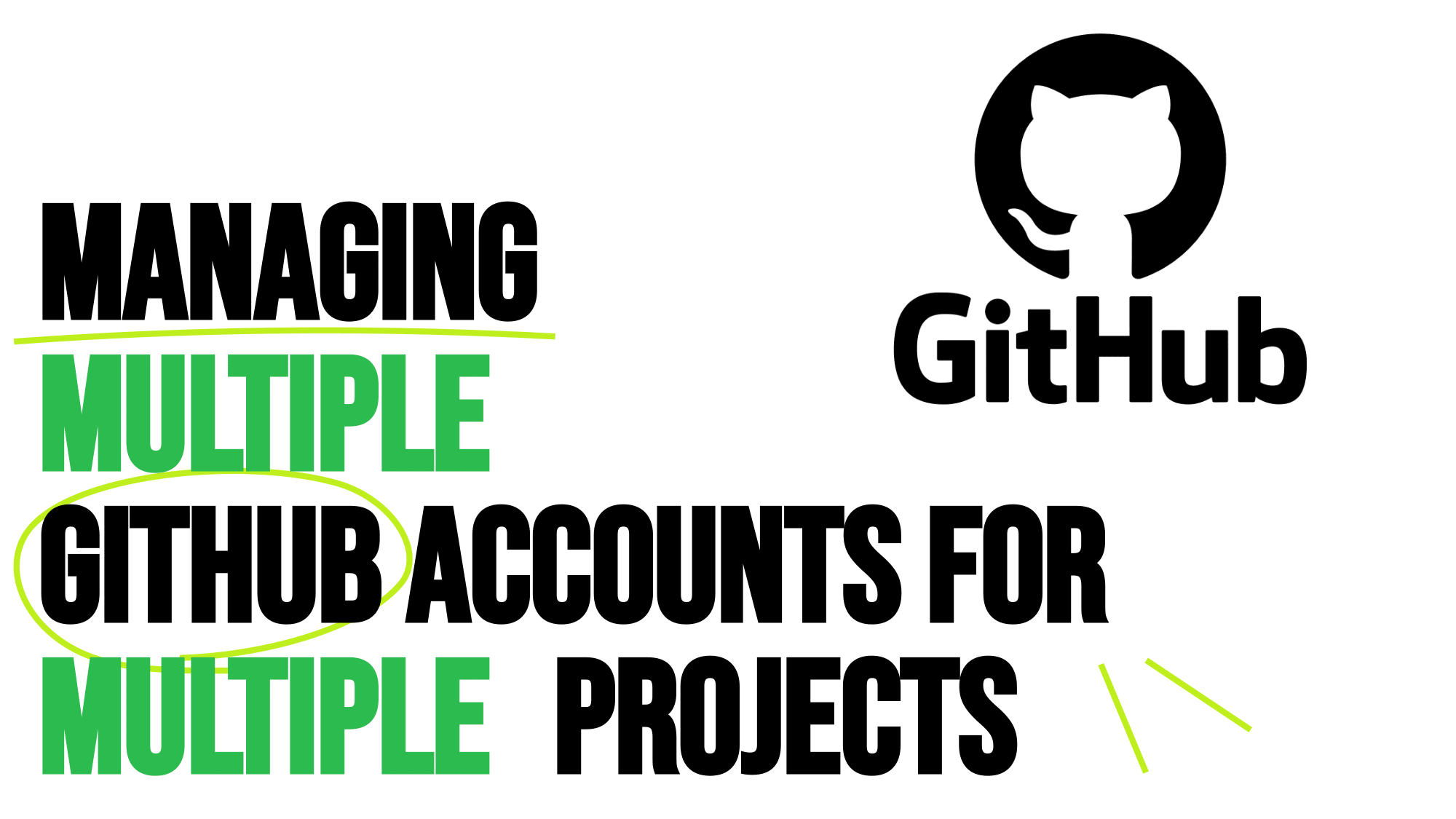
If you’re working on multiple projects with different GitHub configurations, such as using separate user credentials (e.g., work and personal accounts), you can set up multiple configurations in Git. Here’s how to manage it step by step:
1. Set Up SSH Keys for Each Account
Generate separate SSH keys for each account:
1
2
3
4
5
6
7
# For personal account
ssh-keygen -t ed25519 -C "your_personal_email@example.com"
# Save as: ~/.ssh/id_ed25519_personal
# For work account
ssh-keygen -t ed25519 -C "your_work_email@example.com"
# Save as: ~/.ssh/id_ed25519_work
Add the SSH keys to your SSH agent:
1
2
3
4
eval "$(ssh-agent -s)"
ssh-add ~/.ssh/id_ed25519_personal
ssh-add ~/.ssh/id_ed25519_work
Add the public keys to their respective GitHub accounts:
- Copy the public key:
1 2
cat ~/.ssh/id_ed25519_personal.pub cat ~/.ssh/id_ed25519_work.pub
- Paste the key into the SSH and GPG keys section on GitHub for each account.
2. Edit SSH Config File
Configure SSH to use the correct key for each GitHub account. Edit (or create) the ~/.ssh/config file:
1
nano ~/.ssh/config
Add the following:
1
2
3
4
5
6
7
8
9
10
11
# Personal GitHub account
Host github-personal
HostName github.com
User git
IdentityFile ~/.ssh/id_ed25519_personal
# Work GitHub account
Host github-work
HostName github.com
User git
IdentityFile ~/.ssh/id_ed25519_work
3. Clone Repositories Using the Correct Host
When cloning, specify the alias (github-personal or github-work):
1
2
3
4
5
# For personal repository
git clone git@github-personal:username/repository.git
# For work repository
git clone git@github-work:organization/repository.git
If you cloned the repository using default SSH key, you can use the following command to set the correct remote URL:
1
2
3
4
5
# Clone the repository using default SSH key
git clone git@github.com:username/repository.git
# Set the correct remote URL
git remote set-url origin git@github-personal:username/repository.git
4. Set Global and Local Git Configurations
Set the global Git configuration for your personal account:
1
2
git config --global user.name "Personal Name"
git config --global user.email "your_personal_email@example.com"
Override with local configuration for work projects:
1
2
3
cd /path/to/work-project
git config user.name "Work Name"
git config user.email "your_work_email@example.com"
5. Test the Configuration
Check the current configuration in a project:
1
2
git config user.name
git config user.email
Push to verify the correct credentials are being used:
1
git push
Tips
- If you’re using HTTPS instead of SSH, use Git credentials cache or a credentials manager to differentiate accounts.
- Use
git remote -vto ensure you’re pushing to the correct remote URL (personal or work).
By following these steps, you can seamlessly manage multiple GitHub accounts across different projects. Let me know if you have any questions or run into issues!